Overview
Assign raters to objectives, reuse feedback across assignments, and grade faster with improved navigation tools.

1) Assigning Raters to Objectives
Users requested the ability to assign members of the teaching team to certain objectives in an assignment. Before, the only way to assign raters was to specific groups or students.
To assign a rater to an objective, click the Assign Raters button on the Assignment Submissions page. Assigning a rater to an objective will put them in charge of assessing that objective for all submissions in that assignment. Assessment tasks will also be assigned to that user until they have assessed the specific objective(s) they are assigned to.
2) Unpublishing Ratings
Added the ability to unpublish ratings (accessible within the Assignments Submissions page)
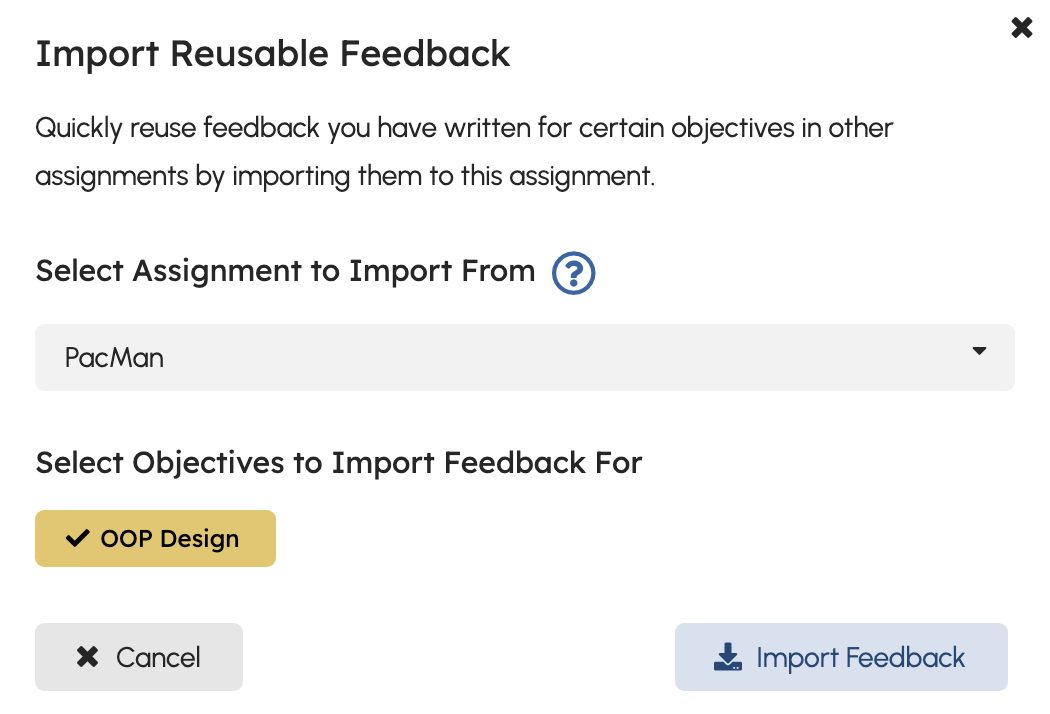
3) Reusing Reusable Feedback
Reusable feedback exists in TeachFront to make mastery assessment as efficient as it can be. Reusable feedback can be made for any objective in any assignment. Given that objectives are reused between assignments, users requested the ability to import reusable feedback made in one assignment to be used in any other assignments.
Users can now navigate to the Assignment Submissions > Submission Tools > Import Reusable Feedback to access this functionality. Assignments that share objectives with the current assignment will appear as options to import feedback from.
4) Assessment Navigation
We made several changes to how users can navigate between submissions, objectives, and mastery levels while assessing. These changes serve to make mastery grading even faster with TeachFront.
"Exit" Button
Added an "Exit" button to the assessment editor that will direct the user to the page that took them to the assessment editor. This might be the Tasks dashboard page, the Assignment Submissions page, or the Course Gradebook.
"Next" Button & Assessment Dropdown Changes

Significantly refactored the options shown in the assessment dropdown based on the user's settings. These changes include the following:
- Ability to hide assessed submissions
- Ability to toggle automatically navigating to the next dropdown item
- Ability to click the Next button to go to the next dropdown item (based on the currently selected dropdown item)
- Ability to toggle whether the Next button will take you to the next dropdown item or a random dropdown item
- Improved dropdown option sorting. Dropdown items now appear in the following order:
- Submission is for the currently selected assignment and is assigned to me
- Submission is for the currently selected assignment (if Show all submissions for the current assignment is enabled)
- Submission is not for the currently selected assignment but is assigned to me
- Submission is not for the currently selected assignment and is not assigned to me

Assessment Keyboard Shortcuts
Added the ability to navigate between objectives using numbers. Also added the ability to select mastery levels using certain letters.
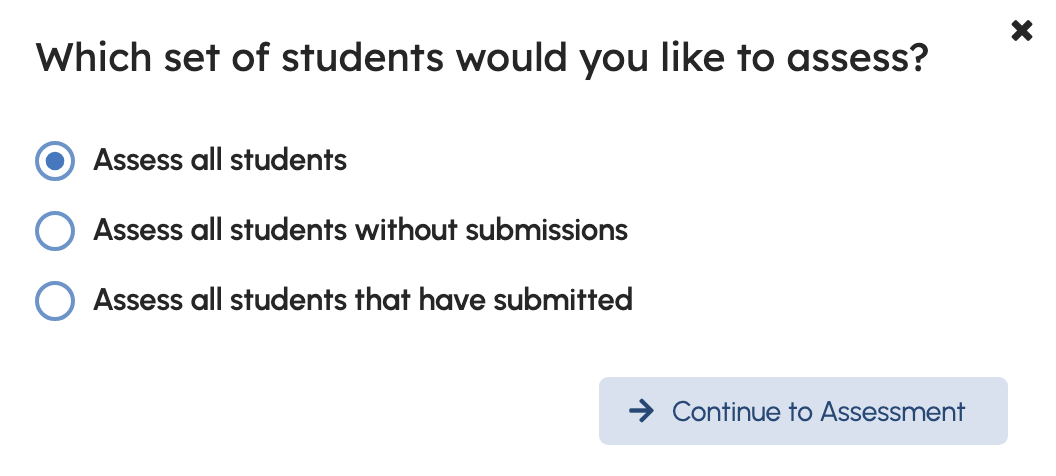
5) Default Assessment Improvements
When Assessing for All Students, added the ability to specify a subset of the classroom based on their submission status.




